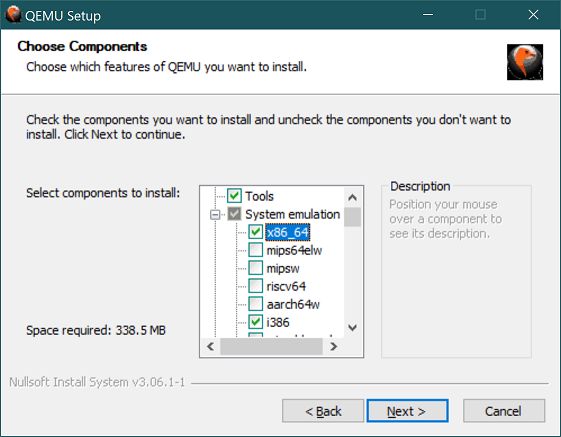4.6 KiB
Setting up a development environment on Windows
SerenityOS can be built and run under WSL Version 2. WSL Version 1 is not supported since Version 1 does not support ext2, which is needed for the setup.
WSL Version 2 requires Windows 10 version 2004 or higher, with OS Build 19041 or greater. Here is a guide on how to get WSL2.
Once installed, you will need to make sure the distribution you want to use (and the new default) is using Version 2:
wsl -l -vlists distros and versions,wsl --set-version <distro> <version>is used to convert a distro to another version, andwsl --set-default-version 2will set the default version for all new distros (if desired.)
Setting up build tools
Please see the general build instructions for a list of tools you need to install in your WSL Linux environment. As a special exception you should not install QEMU in the Linux environment and instead use the instructions from the next section to set up QEMU on your host system.
Setting up QEMU
- Grab the latest QEMU binaries from here and install them. At a minimum you will need to install the tools as well as the system emulators for i386 and x86_64.
-
Locate the executable
qemu-system-x86_64.exein WSL. By default this will be located at/mnt/c/Program Files/qemu/qemu-system-x86_64.exe. -
Set the
SERENITY_QEMU_BINenvironment variable to the location above. For example:
export SERENITY_QEMU_BIN='/mnt/c/Program Files/qemu/qemu-system-x86_64.exe' -
Set the
SERENITY_KERNEL_CMDLINEenvironment variable to disable VirtIO support (Because it is currently broken on native windows QEMU):export SERENITY_KERNEL_CMDLINE="disable_virtio" -
ninja runas usual.
Hardware acceleration
The steps above will run QEMU in software virtualisation mode, which is very slow. QEMU supports hardware acceleration on Windows via the Windows Hypervisor Platform (WHPX), a user-mode virtualisation API that can be used alongside Hyper-V.
To run SerenityOS in a WHPX-enabled QEMU VM:
-
If you have not already done so, enable Windows Hypervisor Platform, either using "Turn Windows features on or off", or by running the following command in an elevated PowerShell session:
dism /Online /Enable-Feature /All /FeatureName:HypervisorPlatform -
Specify QEMU acceleration option:
export SERENITY_VIRT_TECH_ARG="-accel whpx,kernel-irqchip=off" -
Start the VM with
Meta/serenity.sh runas usual.
Known issues with WHPX
Slow boot on HiDPI systems
On some Windows systems running with >100% scaling, the booting phase of Serenity might slow to a crawl. Changing the zoom settings of the QEMU window will speed up the emulation, but you'll have to squint harder to read the smaller display.
A quick workaround is opening the properties of the QEMU executable at C:\Program Files\qemu\qemu-system-x86_64.exe, and
in the Compatibility tab changing the DPI settings to force the scaling to be performed by the System, by changing the
setting at at the bottom of the window. The QEMU window will now render at normal size while retaining acceptable emulation speeds.
This is being tracked as issue #7657.
Note on filesystems
WSL2 filesystem performance for IO heavy tasks (such as compiling a large C++ project) on the host Windows filesystem is terrible. This is because WSL2 runs as a Hyper-V virtual machine and uses the 9P file system protocol to access host Windows files, over Hyper-V sockets.
For a more in depth explanation of the technical limitations of their approach, see this issue on the WSL GitHub project
The recommendation from the Microsoft team on that issue is:
If it's at all possible, store your projects in the Linux file system in WSL2.
In practice, this means cloning and building the project to somewhere such as /home/username/serenity.
If you're using the native Windows QEMU binary from the above steps, QEMU is not able to access the ext4 root partition
of the WSL2 installation without going via the 9P network file share. The root of your WSL2 distro will begin at the
network path \\wsl$\{distro-name}.
Alternatively, you may prefer to copy Build/_disk_image and Build/Kernel/Kernel to a native Windows partition (e.g.
/mnt/c) before running ninja run, in which case SERENITY_DISK_IMAGE will be a regular Windows path (e.g.
'D:\serenity\_disk_image').